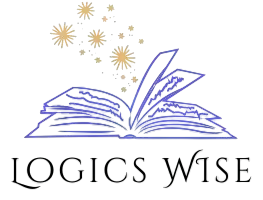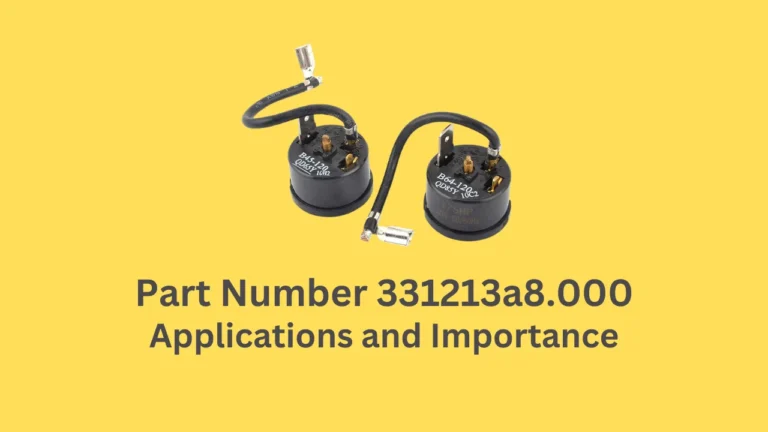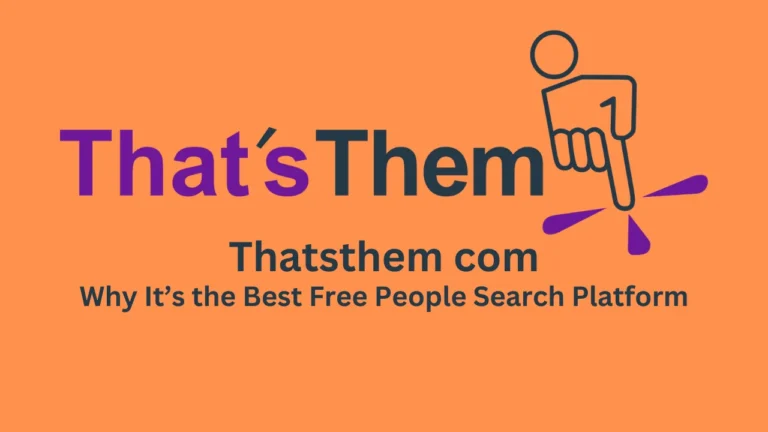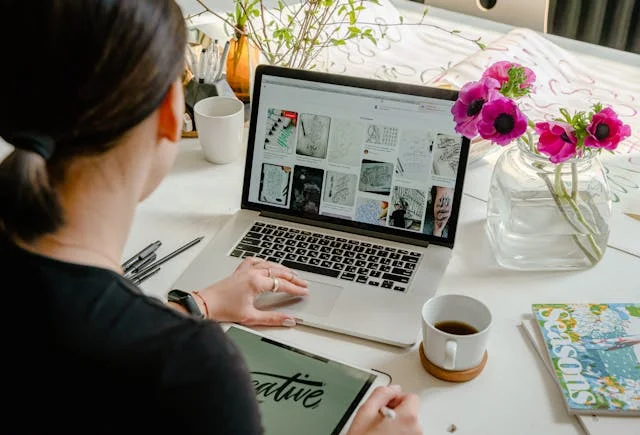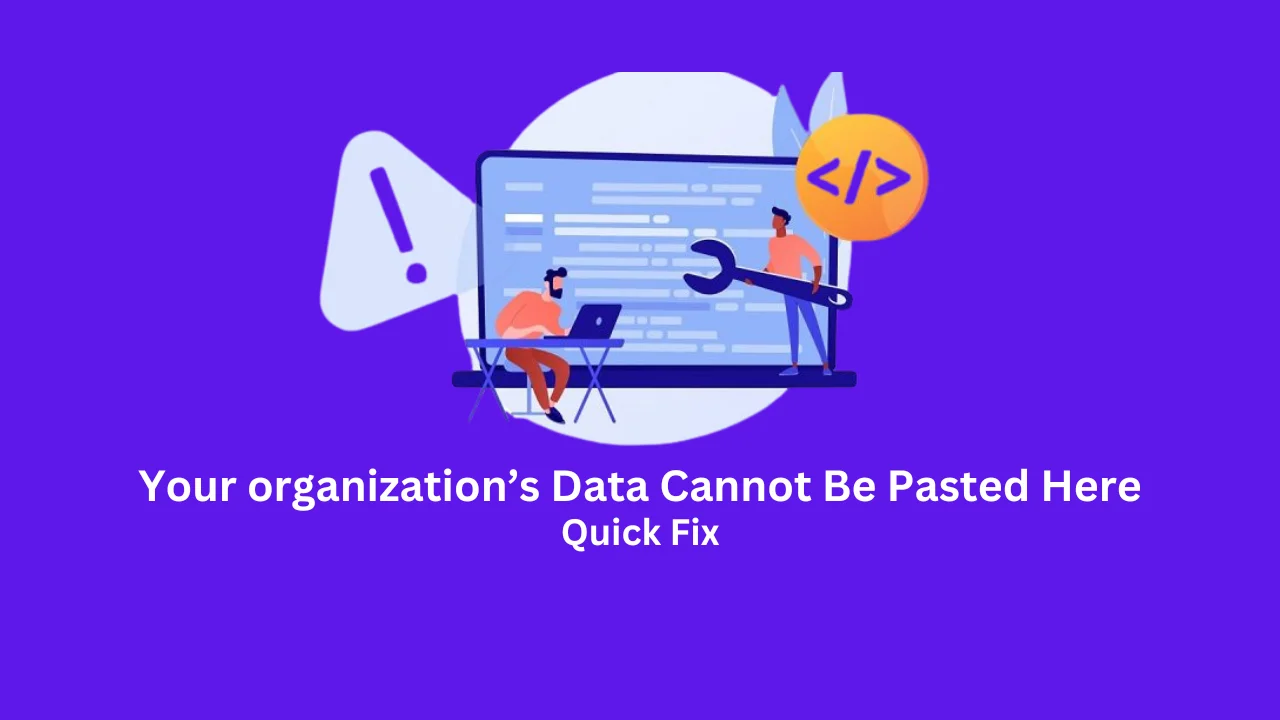
Errors in technology can be frustrating, especially when they disrupt workflow. One such issue that has been bothering many users is the “Your organization’s Data Cannot Be Pasted Here: Quick Fix” error. This error message often appears when you attempt to copy and paste data between applications, particularly in Microsoft Office programs like Word, Excel, and Outlook. It can cause inconvenience and increase manual effort, making tasks more time-consuming.
Understanding the reasons behind this error and finding the right solution can help you work smoothly without interruptions. This article explores the causes of the “Your organization’s Data Cannot Be Pasted Here: Quick Fix” error and provides practical solutions to fix it.
Read Also: ветеринарная клиника VetCityPets: Trusted Pet Care Solution
What Does “Your organization’s Data Cannot Be Pasted Here: Quick Fix” Mean?
The error message “Your organization’s Data Cannot Be Pasted Here: Quick Fix” indicates that your company has implemented security measures to prevent unauthorized data transfers. These restrictions are usually enforced using Microsoft Intune policies or other data protection tools.
When you copy data from an approved app and try to paste it into an unapproved application, this error appears. It ensures that sensitive organizational data remains protected and is not accidentally transferred to an insecure location.
The problem can occur on both PCs and mobile devices, depending on the policies set by your IT administrator. In some cases, even when pasting within authorized applications, you may still encounter this issue due to outdated software, policy misconfigurations, or technical glitches.
Why Does “Your Organization’s Data Cannot Be Pasted Here” Occur?
Several factors contribute to the “Your organization’s data cannot be pasted here” error. Below are the common causes:
| Cause | Description |
|---|---|
| Microsoft Intune Policy | Security settings prevent data transfer between unauthorized applications. |
| Outdated Applications | Older versions of Microsoft Office or other software may not be compatible with security policies. |
| File Restrictions | Some files have limited permissions that prevent copy-pasting. |
| Character Limit | Certain applications have a set number of characters that can be copied and pasted. |
| Technical Glitches | Bugs, software conflicts, or system updates may interfere with pasting. |
These causes often stem from organizational security policies designed to protect confidential information from unauthorized access or sharing.
Read Also: PlugboxLinux Contact: Distribution Based on Arch Linux
How to Fix “Your Organization’s Data Cannot Be Pasted Here” Error?
Finding the right solution for the “Your organization’s data cannot be pasted here” error depends on its cause. Below are effective methods to resolve the issue.
Update Microsoft Office and Other Applications
Outdated software often leads to errors due to compatibility issues. If you are experiencing the “Your organization’s data cannot be pasted here” error, updating Microsoft Office can help.
To update Microsoft Office:
Open any Office program like Word or Excel.
Click on File > Account.
Select Update Options and click Update Now.
Once updated, restart the application and check if the pasting function is restored.
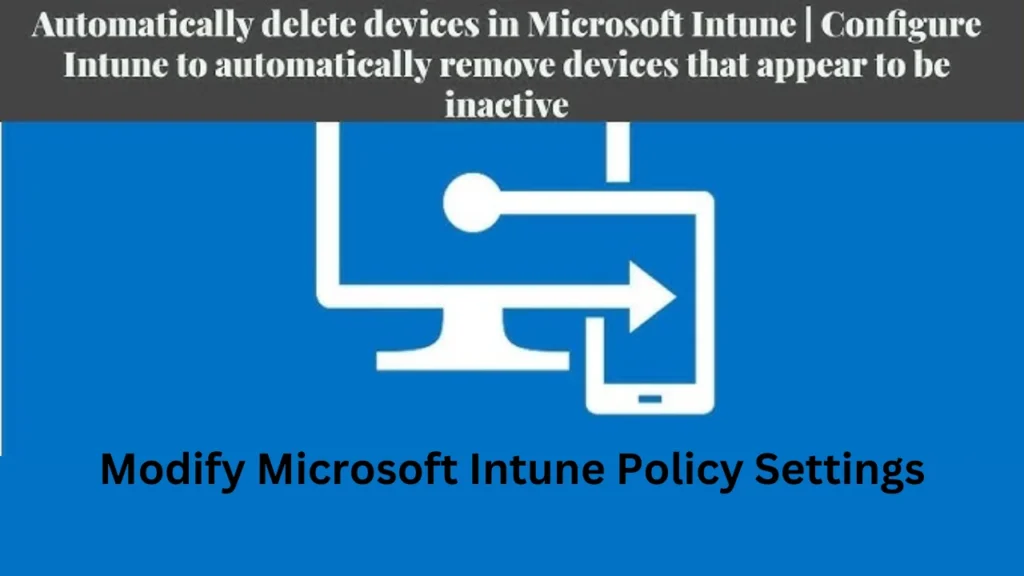
Modify Microsoft Intune Policy Settings
If your organization enforces Microsoft Intune policies, modifying these settings may resolve the issue. Only IT administrators can adjust these policies.
To check and modify Intune settings:
Log in to the Microsoft Intune Admin Center via endpoint.microsoft.com.
Navigate to Apps > App Protection Policies.
Select the affected app and go to Settings > Data Protection > Data Transfer.
Enable or modify settings for copy-paste restrictions.
Save the changes and restart the device.
If you are not an IT admin, you may need to contact your organization’s support team for help.
Restart Your Device
Sometimes, a simple restart can resolve temporary software glitches. If you receive the “Your organization’s data cannot be pasted here” error, restart your computer or mobile device and try pasting again.
Use Approved Applications
Your organization may have restrictions that allow pasting only in approved apps. Ensure you are copying and pasting within permitted applications like:
Microsoft Outlook
SharePoint
Microsoft Teams
If you attempt to paste data into a third-party app, the error may persist due to security policies.
Check File Permissions
If you are trying to paste data into a document, but the error appears, the file may be in read-only mode. To fix this:
Open the file and check if a yellow banner appears at the top.
Click on “Enable Editing” if available.
Save the file and try pasting the data again.
Edit and Save the File
If you encounter the “Your organization’s data cannot be pasted here” error, creating a new file may help. Open a new Excel sheet, Word document, or email, make some minor edits (such as changing font size), and try pasting the data.
If the original file is corrupted or restricted, creating a new one bypasses the issue.
Contact Your IT Administrator
If all else fails, reach out to your IT administrator. They can check for compliance issues, policy restrictions, or security configurations that may be causing the problem.
Your IT department can also verify if the Intune policy needs adjustments or if there are network restrictions preventing data transfers.
Read Also: Brahflix: Online Platform for Indian and South Asian Movies
What If “Your Organization Has Blocked This File” Error Appears?
Sometimes, instead of “Your organization’s data cannot be pasted here”, you may see “Your organization has blocked this file”. This occurs when:
A file contains restricted content.
IT policies prevent downloading or accessing specific files.
Security settings block unverified documents.
To fix this, try:
Contacting your IT admin for permission adjustments.
Using an approved browser or changing the download location.
Checking if the file format is supported by your organization.
Conclusion
The “Your organization’s data cannot be pasted here” error is a security feature that protects sensitive organizational data. It mainly occurs due to Microsoft Intune policies, outdated software, file restrictions, or technical issues.
To fix the issue, update Microsoft Office, modify Intune policies, restart your device, and ensure you are using approved applications. If necessary, contact your IT administrator for further assistance.
Understanding and resolving this issue promptly can help reduce frustration and improve productivity while maintaining data security. If you frequently encounter this error, reviewing your organization’s security policies and application permissions is a good practice.